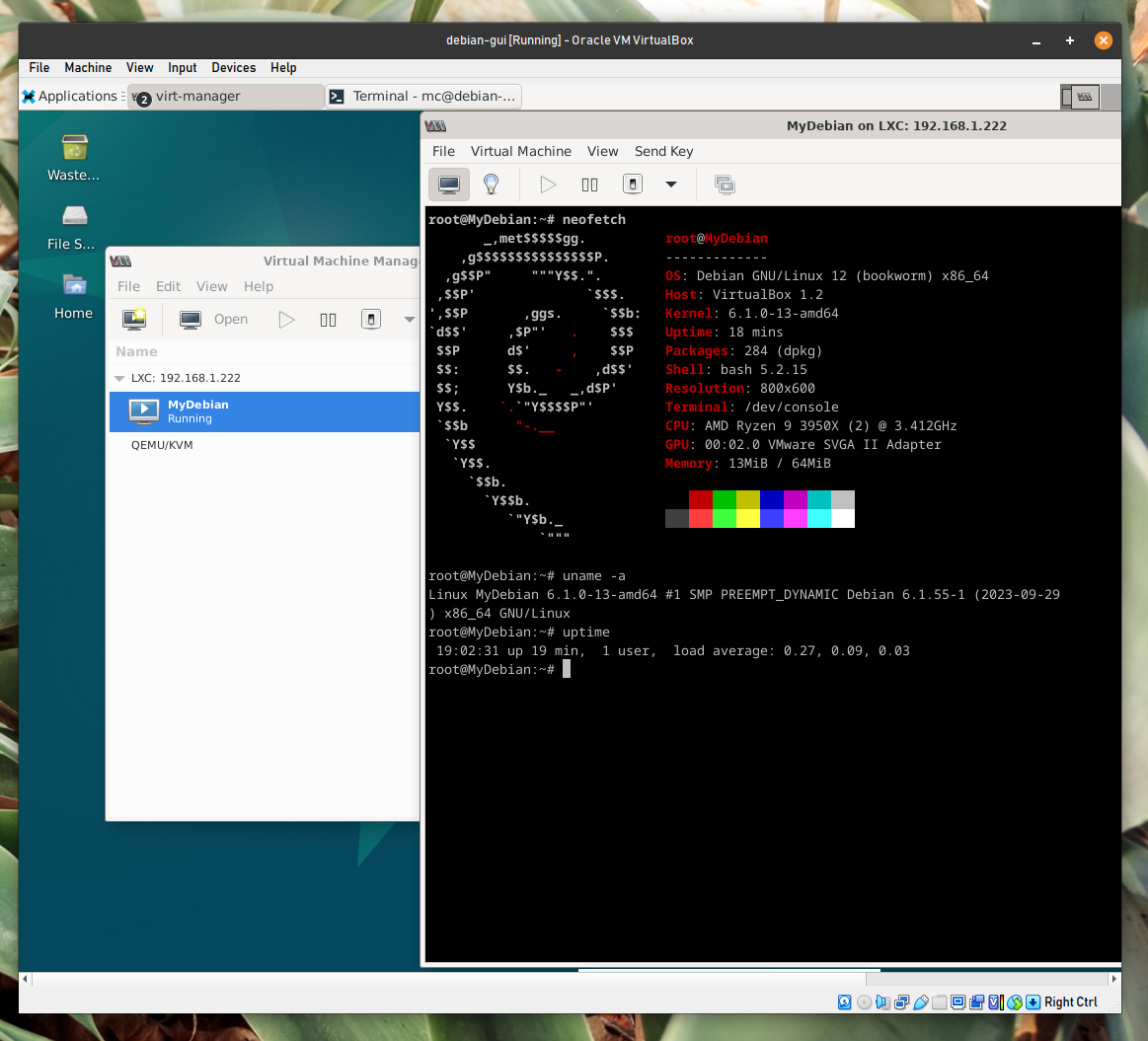mj-crabtree.github.io
Evidence of Lab Work
- COMP10064 Virtualisation, Coursework 2 (2023/24 T1)
- Matthew Crabtree, B00414581@studentmail.uws.ac.uk
Lab 1
-
Provide a screenshot of your debian VM immediately after logging in as the ‘normal’ (non-root) user
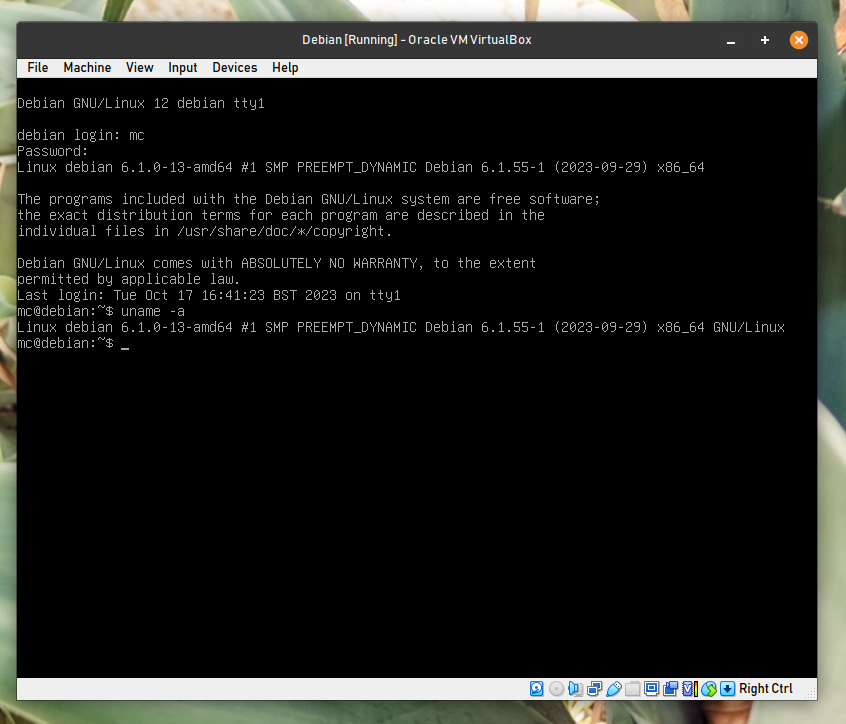
-
Provide an excerpt of the first 12 lines from the
debian.vboxfile which defines the Debian VM which you created in Lab 1<?xml version="1.0"?> <!-- ** DO NOT EDIT THIS FILE. ** If you make changes to this file while any VirtualBox related application ** is running, your changes will be overwritten later, without taking effect. ** Use VBoxManage or the VirtualBox Manager GUI to make changes. --> <VirtualBox xmlns="http://www.virtualbox.org/" version="1.19-linux"> <Machine uuid="{b4693980-1151-453c-bece-77d70882e689}" name="Debian" OSType="Debian_64" snapshotFolder="Snapshots" lastStateChange="2023-10-17T15:43:13Z"> <MediaRegistry> <HardDisks> <HardDisk uuid="{04720a73-98c2-4e68-9fc7-3721a0a4df5e}" location="Debian.vdi" format="VDI" type="Normal"/> -
After completing Lab 1, cut and paste the output of the
VBoxManagewhich lists all VMs (not just the running ones)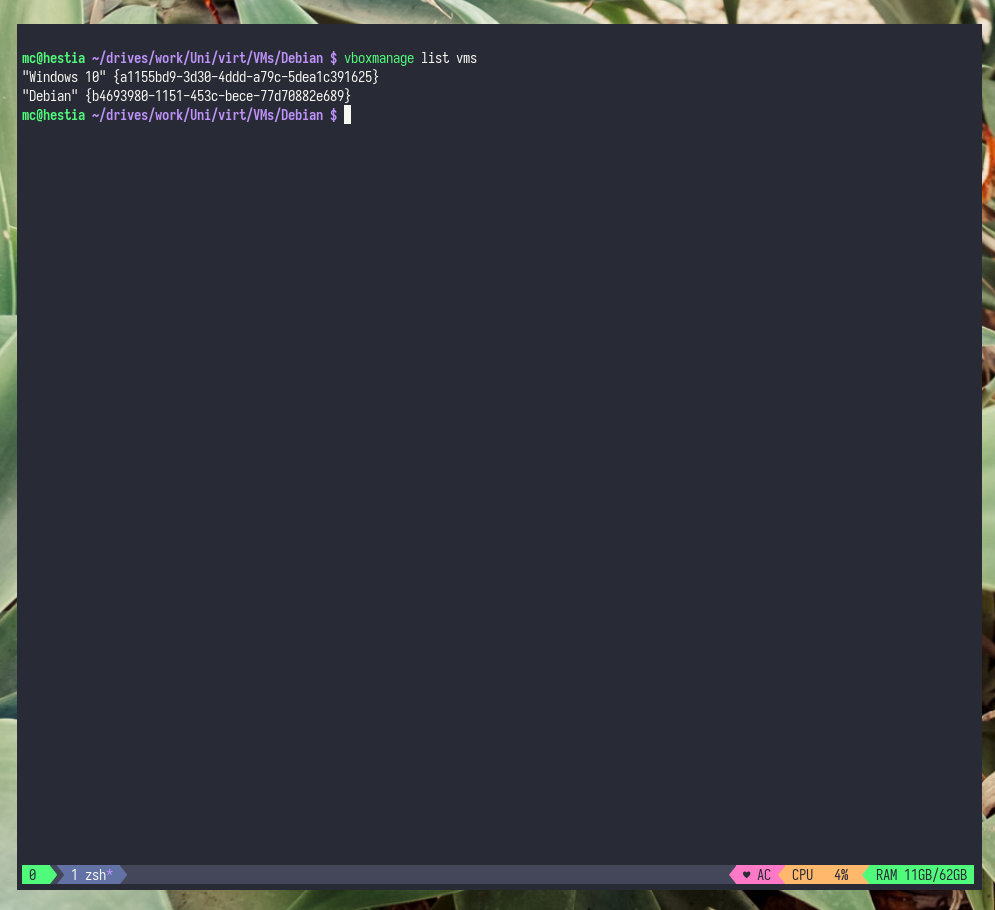
Lab 2
-
<HyperV> -
Provide a directory listing which includes the
.ovafile which the OVF export creates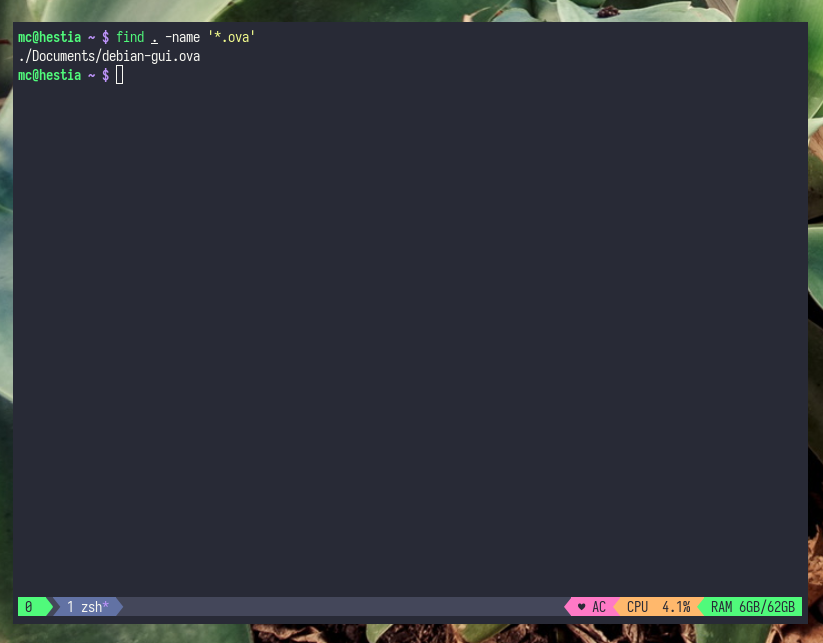
-
Provide a screenshot of network settings for the cloned
debian-guiVM after you have generated a random MAC address for it.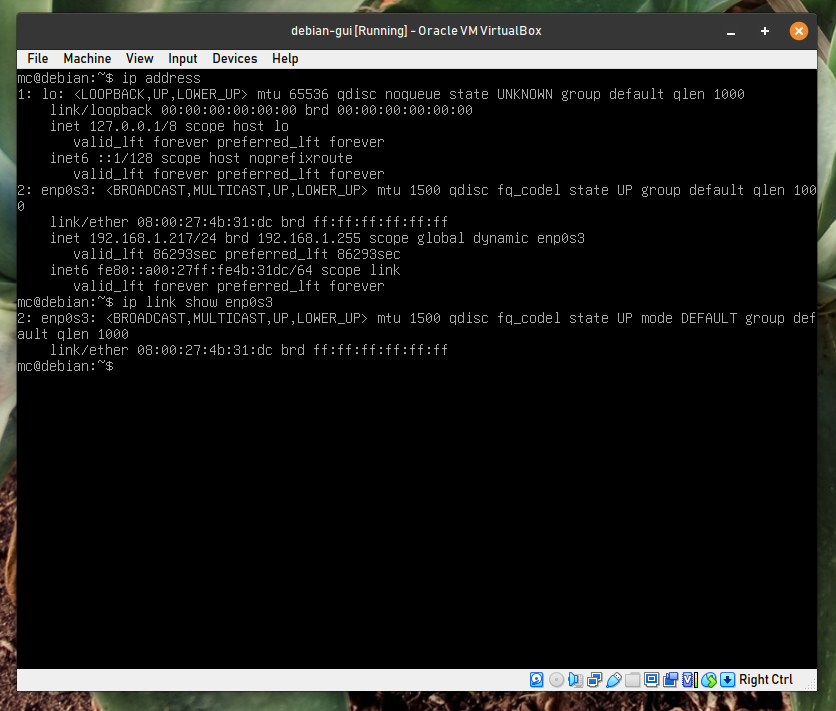
Lab 3
-
Provide an excerpt of the
debian.vboxfile which shows the UUID of its hard disk image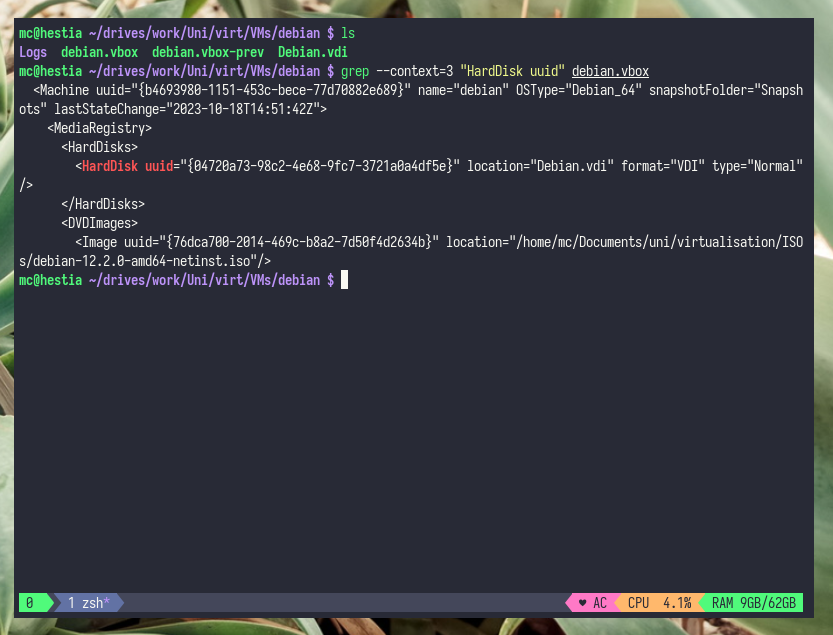
-
Provide a screenshot of the snapshot hierarchy of the
debianVM before removing all the snapshots at the end of the lab.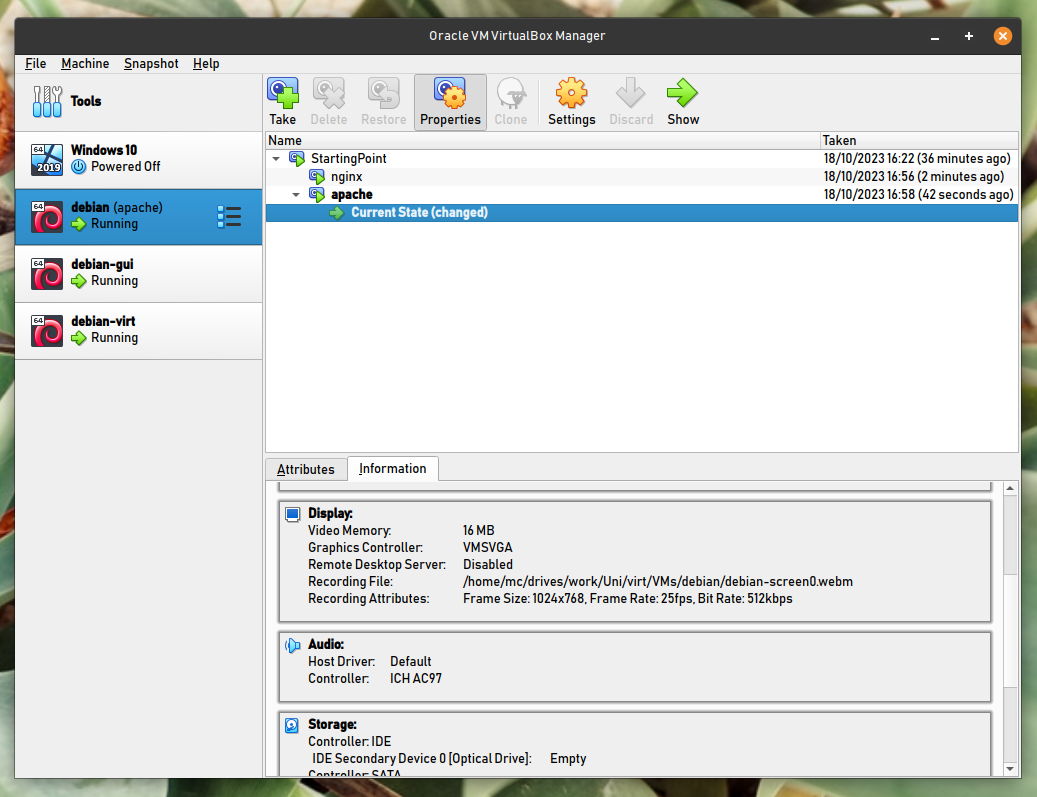
-
Provide a listing of the contents of the
Snapshots/directory of thedebianVM after some snapshots have been taken.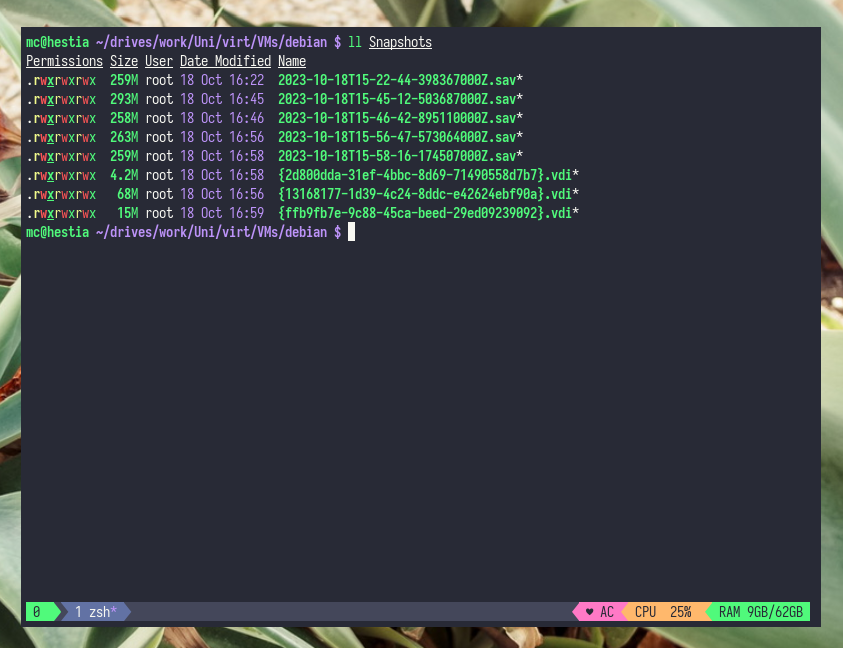
Lab 4
-
Provide the
configfile for yourMyDebianLXC container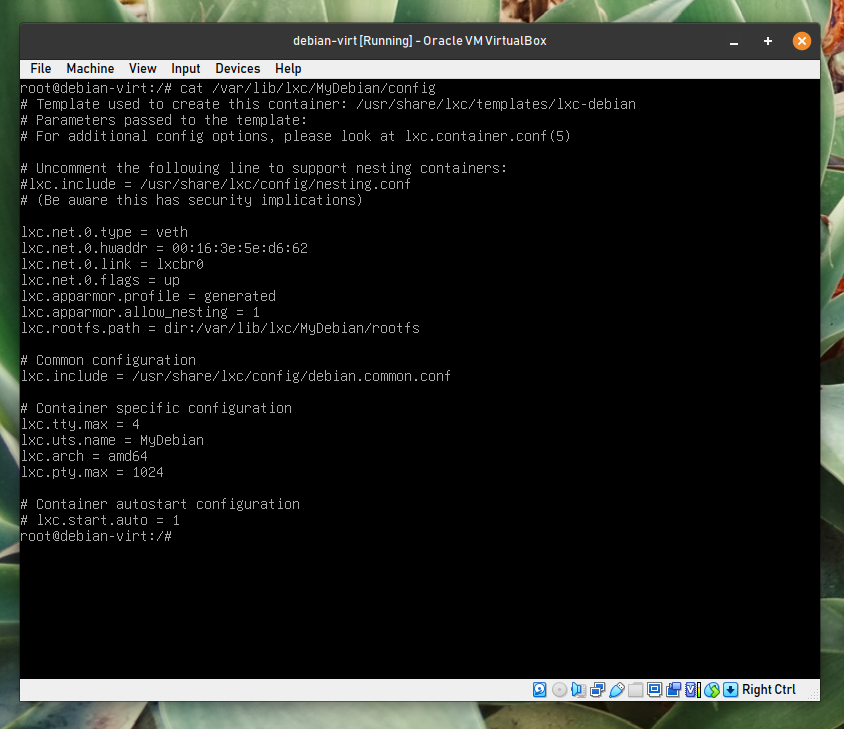
-
Provide the output of the
lxc-ls -fcommand when at least one of your LXC containers is running.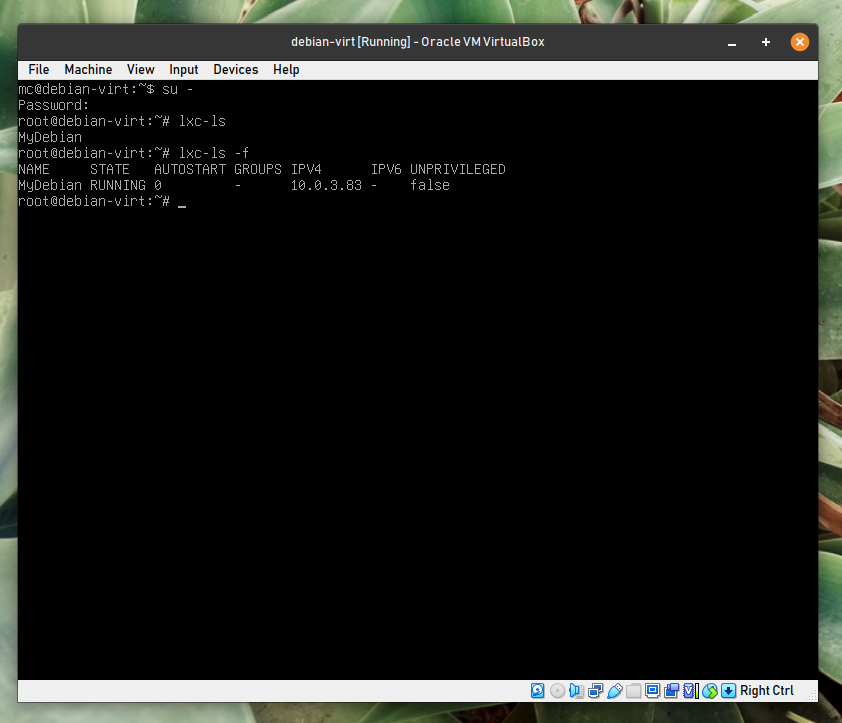
-
Provide the output of the
lxc listcommand when theTinyBoxLXD container is running.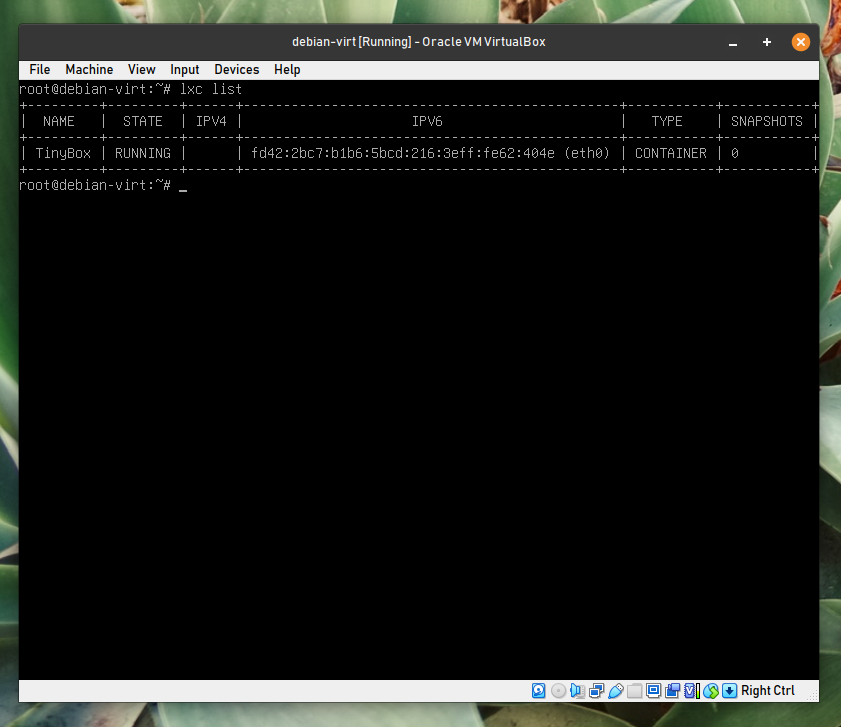
Lab 5
-
Provide a screenshot of VirtualBox’s network settings for
Adaptor 2ofdebian-virt, with theAdvancedsettings shown.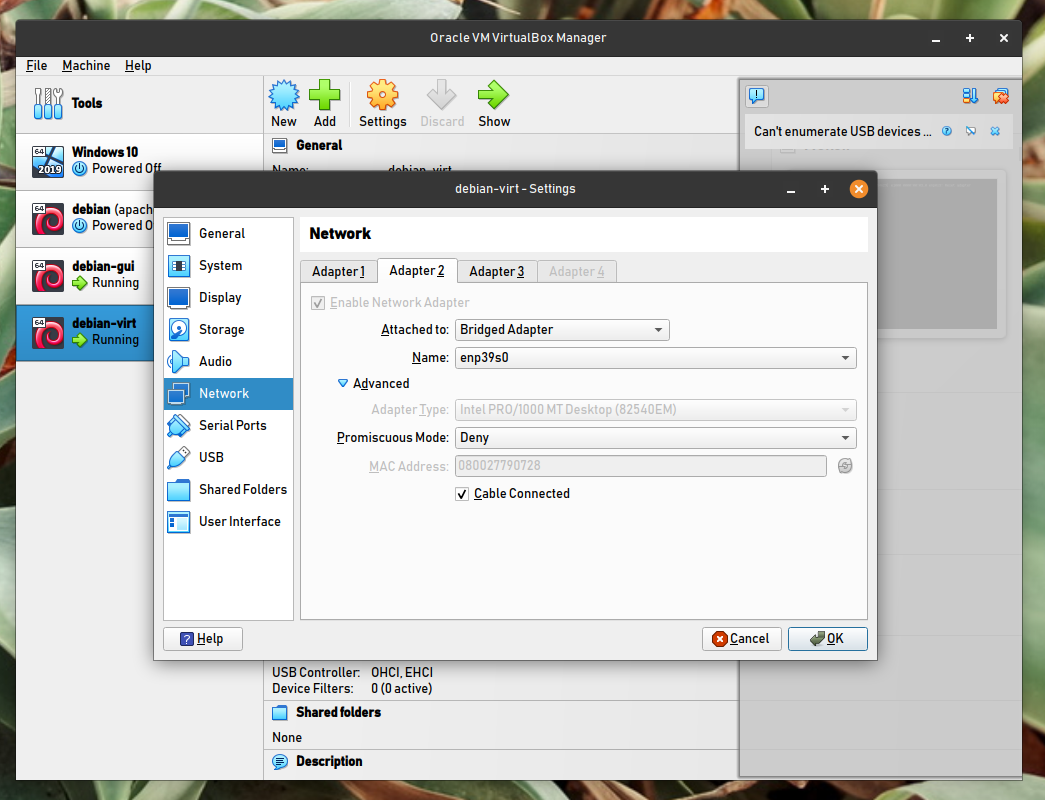
-
Provide a screenshot of the output of the
ip addrcommand running in theWebServercontainer when it is configured with aphysinterface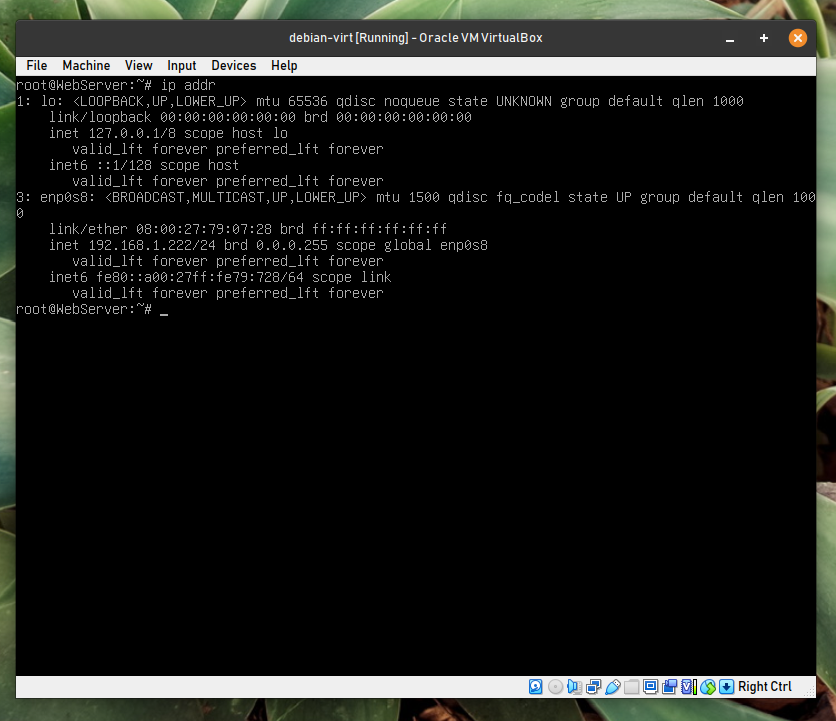
-
Provide the output of the
ovs-vsctl showcommand whendebian-virt,NewServerandenp0s9are all connected to it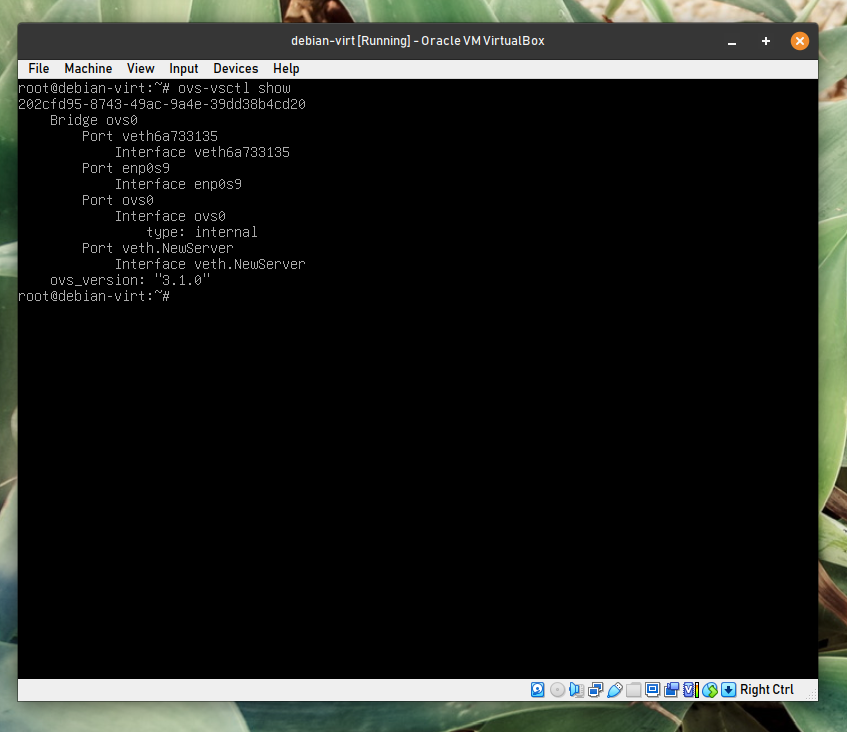
Lab 6
-
Provide the output of
mdadm -D /dev/md0after you have configured a RAID device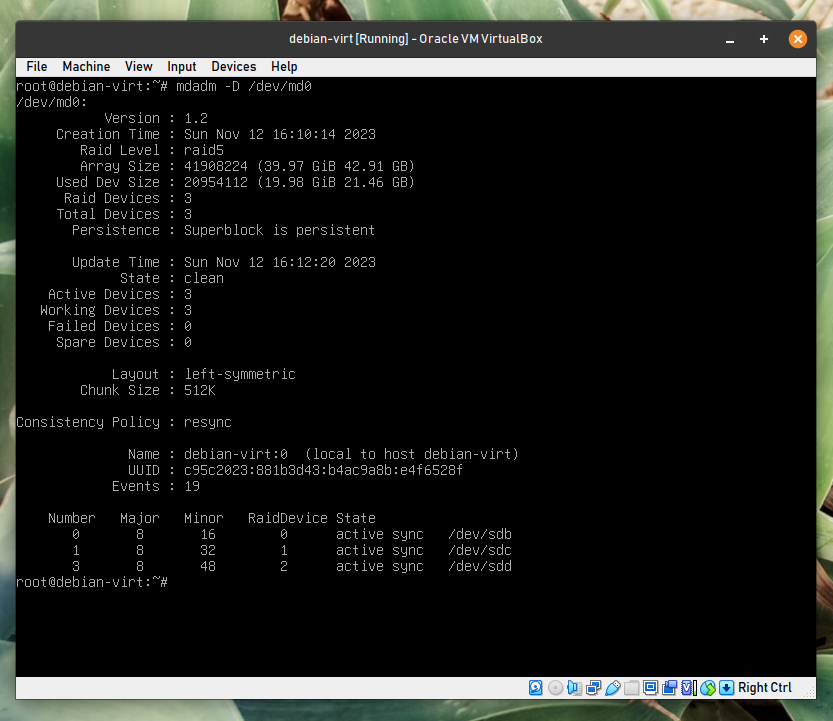
-
Provide the output of the
lvs -vcommand after you have configured two logical volumes on the data volume group.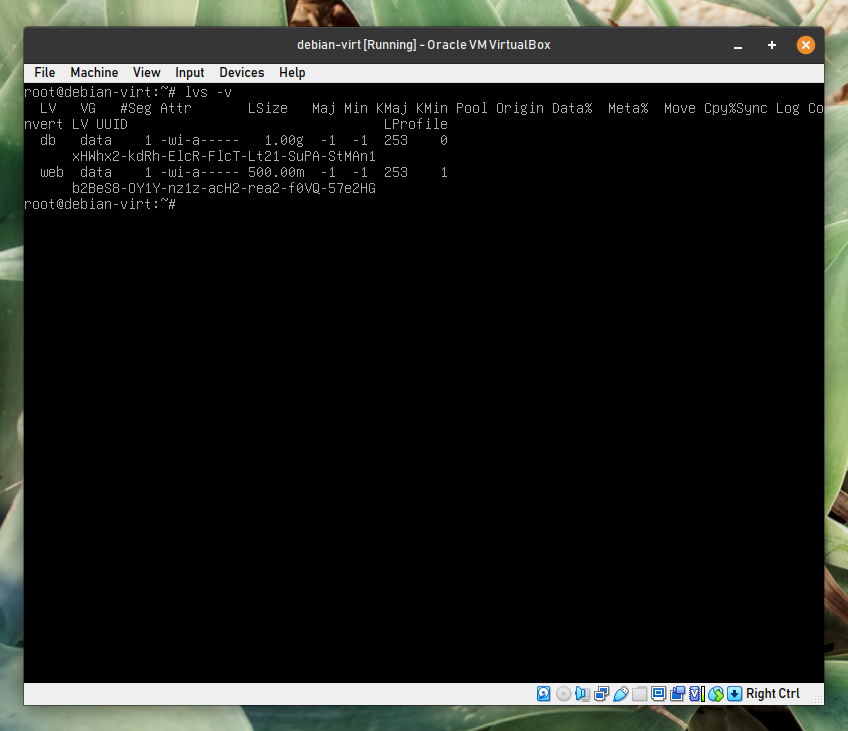
-
Provide a screenshot of VirtualBox’s Media after successfully configuring an iSCSI volume for
debian-gui- have this volume highlighted, with the “Information” tab open.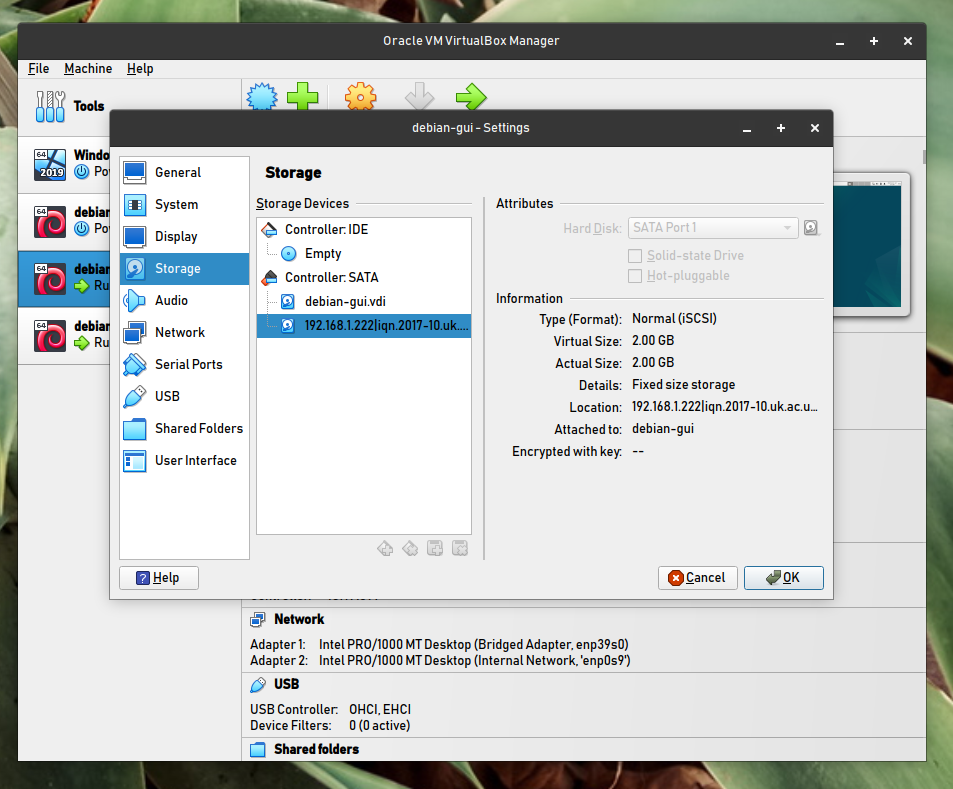
Lab 7
-
Provide a screenshot of desktop PC with an RDP connection open to
debian-gui, in which there is anxtermrunning remotely ondebian-virtdisplayed (usingssh -X).Note: unable to connect
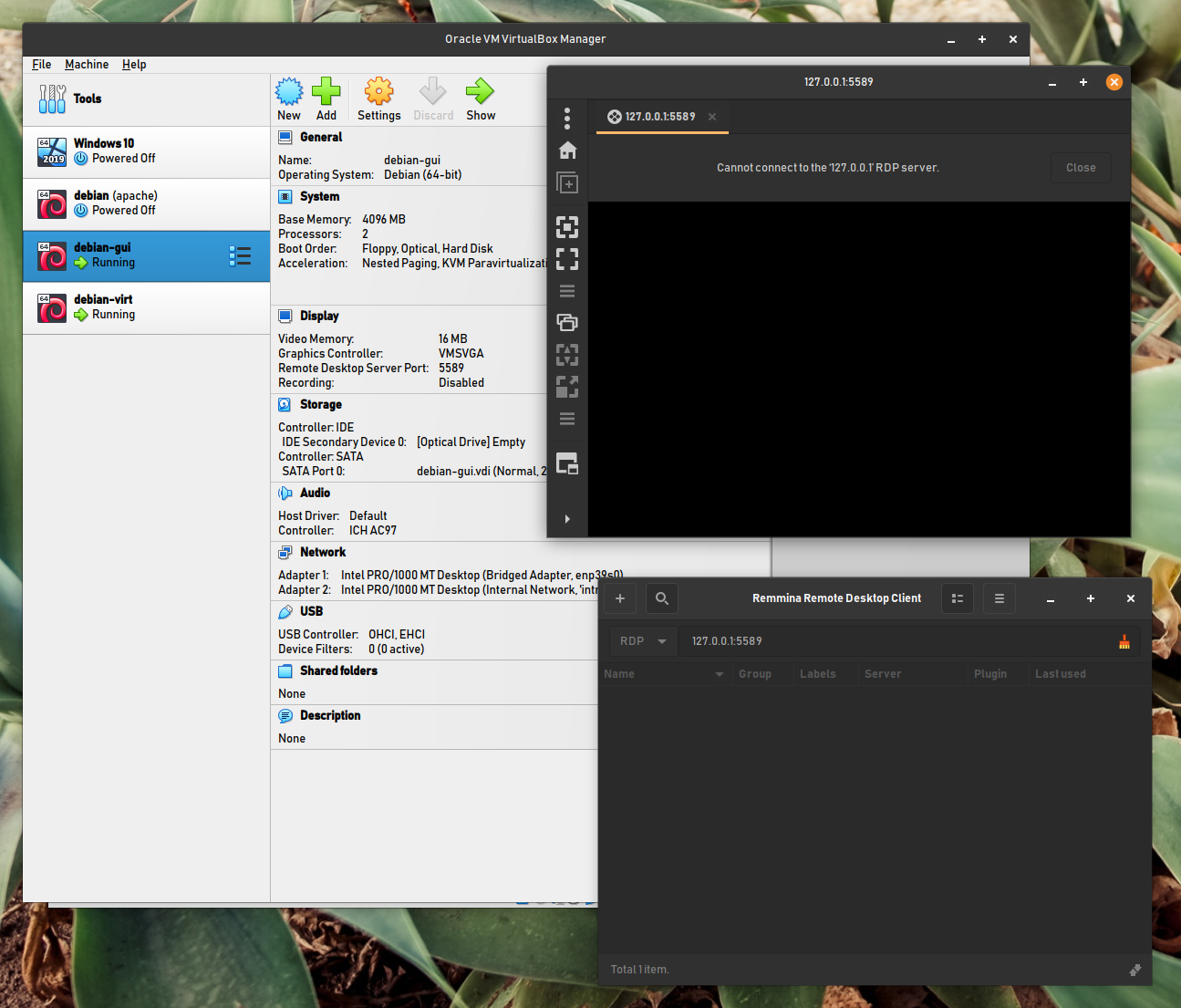
-
Provide a screenshot of
debian-guiwith avirt-managerconnection open to your LXCMyDebiancontainer, where you have logged in and typed theuptimecommand.